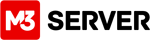Using IMAP server with the iPhone’s default app settings prevents messages from going to trash. The workaround is simple, just some extra settings in your iPhone:
By default, iOS attempts to delete IMAP email by moving the message to the phone’s local trash folder. This causes the error, “messages could not be moved to the trash folder”.
Now the fix:
Using your iPhone, tap Settings > Mail, Contacts, and Calendars > Accounts, select your E-mail account to modify > IMAP > Account > Swipe down to the bottom of the menu > Advanced.
Here you will want to change all 3 items under “Mailbox Behaviors”. Drafts, sent, and deleted. Click on each and set the setting to “On the server”, carefully matching the drafts mailbox to the “on the server” folder. Example: Drafts Mailbox > “On the server” > Drafts
Repeat for the remaining mailboxes and your app will function correctly for sent, drafts, and trash.
Keywords: i-phone, imap, default, extra, mobile, phone, account
- 2 Users Found This Useful
Related Articles
Getting Email Headers From Gmail
Log in to gmailOpen the message you want to view the headers forClick the down arrow next to...
Mini How To Set up
Question: What is my pop3 Server? Answer: domain.com To connect to your pop3 server...
Mac Mail Settings
How to set up Mac Mail step by step: Click the Mail Icon to Launch Mac Mail In the top left...
General Email Settings
Here you will see all the basic settings for setting up any email client. After all, email...
WordPress E-Mail SMTP
By default WordPress uses php MAIL function for easy access to sending emails from your site to...