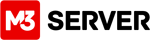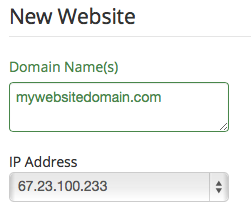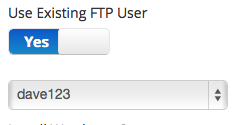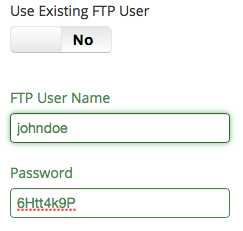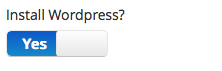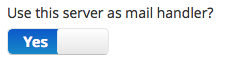Log in to your M3 Admin Control Panel
EXAMPLE: https://servernamehere.m3xs.net/adm/
Note: Put your server name where it says yourservername in the example URL above.
1. Click Websites
2. Click New
3. Fill in the Domain name.
4. Option 1: Use Existing FTP user
Select the FTP User
Option 2: Create New FTP user
Note: Keep strong passwords to increase security.
5. If you are wanting Wordpress added to your site this can simplify a long process of manually adding to your site.
6. If you plan on using this this domain to send and receive mail on your server Click Yes.
7. Click Submit
8. Review Settings and Click Confirm
You now have created a website!
DNS updates take anywhere from an hour to 10 hours to update.
DNS requests are human reviewed for your security.