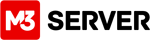EXAMPLE: https://servernamehere.m3xs.net/adm/
Note: Put your server name where it says yourservername in the example URL above.
1. Click Email
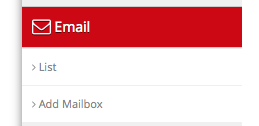
2. . Click List
3. Select Domain
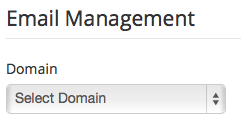
4. Disabled Mail
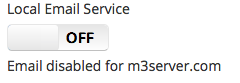
5. Enabled Mail
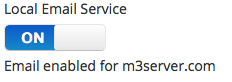
Click Here to test on M3 Webmail
Click Here Tutorial on Email Settings