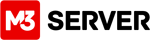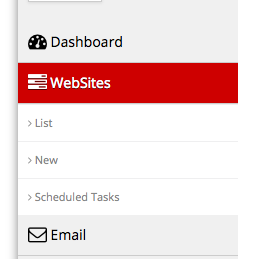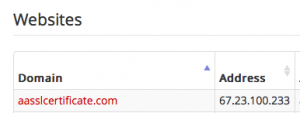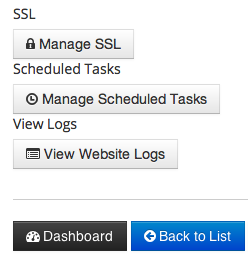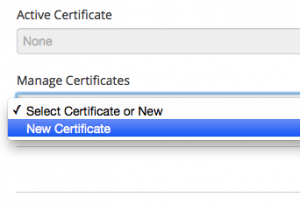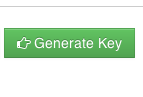Log in to your M3 Admin Control Panel
EXAMPLE: https://servernamehere.m3xs.net/adm/
Note: Put your server name where it says yourservername in the example URL above.
1. Go to your M3 Admin Control Panel and select the Websites options.
2. Select >List , Which will give you a list of your websites. Click on the website that you want to have an SSL certificate for.
3.Click on the Manage SSL
4. Click the drop down box Manage Certificates and select New Certificate.
5.Fill in the following information. We recommend the M3 Geotrust Certificate type.
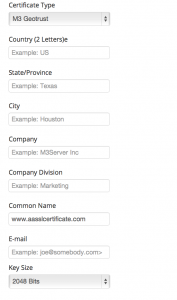
Country Code: The two-letter International Organization for Standardization (ISO-)
format country code for the country in which your organization is legally registered.
Click here for a complete list of ISO country codes.
State/Province: Name of state, province, region, territory where your organization is
located. Please enter the full name. Do not abbreviate
City/Locality: Name of the city/locality in which your organization is
registered/located. Please spell out the name of the city/locality. Do not abbreviate.
Organization: The name under which your business is legally registered. The listed
organization must be the legal registrant of the domain name in the certificate request.
If you are enrolling as a small business/sole proprietor, please enter the certificate
requester's name in the "Organization" field, and the DBA (doing business as) name in
the "Organizational Unit" field.
Organizational Unit: Use this field to differentiate between divisions within an
organization. For example, "Engineering" or "Human Resources." If applicable, you can
enter the DBA (doing business as) name in this field.
Common name: The name entered in the "CN" (common name) field of the CSR MUST be the
fully-qualified domain name (FQDN) for the website you will be using the certificate for
(e.g., "www.domainnamegoeshere"). Do not include the "http://" or "https://" prefixes in
your common name. Do NOT enter your personal name in this field.
If you are requesting a wildcard certificate, add an asterisk (*) on the left side of
the common name (e.g., "*.domainnamegoeshere.com"). This will secure all subdomains of
the common name.
NOTE: If you enter "www.domainnamegoeshere.com" as the common name in your certificate
signing request, the certificate will secure both "www.domainnamegoeshere.com" and
"domainnamegoeshere.com."
6.Click the green Generate Key button. A ticket will be created for the SSL CSR request at m3 support.
You will be contacted by a M3 Server Support Specialist after you have submitted the request.