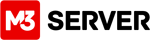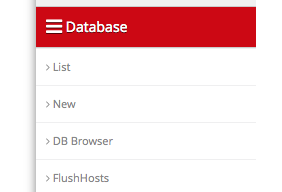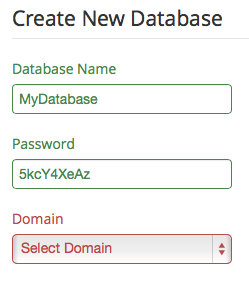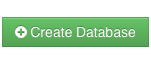Log in to your M3 Admin Control Panel
EXAMPLE: https://servernamehere.m3xs.net/adm/
Note: Put your server name where it says yourservername in the example URL above.
1. Click Database tab
2. Click New
3. Fill in a Database Name, Password, and select the domain to assign the Database.
Note: Keep strong passwords to increase security.
4. Click Create Database
Database usernames are set to the database name by default.